How Scenario Planning can create a safe and effective workplace

Scenario Planning can help with providing a safe and effective workplace.
Implementing change in the workplace isn’t easy. The process calls for careful deliberation, planning, and open communication. And facilities teams are often the driving force that unites the demands of multiple departments and individuals during the process.
With multiple phases to oversee during the process, and a variety of stakeholders that can include C-suite executives, HR representatives, IT teams, and team leads, it’s difficult to effectively manage change in the workplace with a manual system (think: an Excel spreadsheet or PowerPoint deck).
This is where Scenario Planning comes in. Acting as both a process and a piece of workplace management software, Scenario Planning can help facility managers and workplace teams oversee quick, effective changes to all aspects of the office.
In this guide, you’ll find an overview of Scenario Planning and a list of the benefits it can bring to teams of all sizes. We’ve also included a few of the real-world applications that demonstrate how you can use Scenario Planning to create a safe and effective workplace for your people.

What is Scenario Planning?
Scenario Planning is planning for a potential change in the workplace. In facilities management, the facilities, HR, and IT teams perform Scenario Planning, sometimes known as office space planning, to meet and discuss what the workplace will look like in three to five years.
Coming up with a new office space design, reconfiguring existing floor plan layouts, and creating different floor plans for each stage of an office’s COVID-19 reopening strategy are all examples of Scenario Planning in action.
During the change process, Scenario Planning can help facilities teams:
- Drive decisions and conversations
- Collaborate virtually and in-person with stakeholders
- Make sure that all concerns are flagged at each stage of the process
- Quickly plan, visualize, and implement changes to the workplace
- Ensure that workplace changes are aligned with the larger goals and direction of the company
- Check that your plan will achieve set company objectives and metrics by running a comparison report on the scenario against the live floor
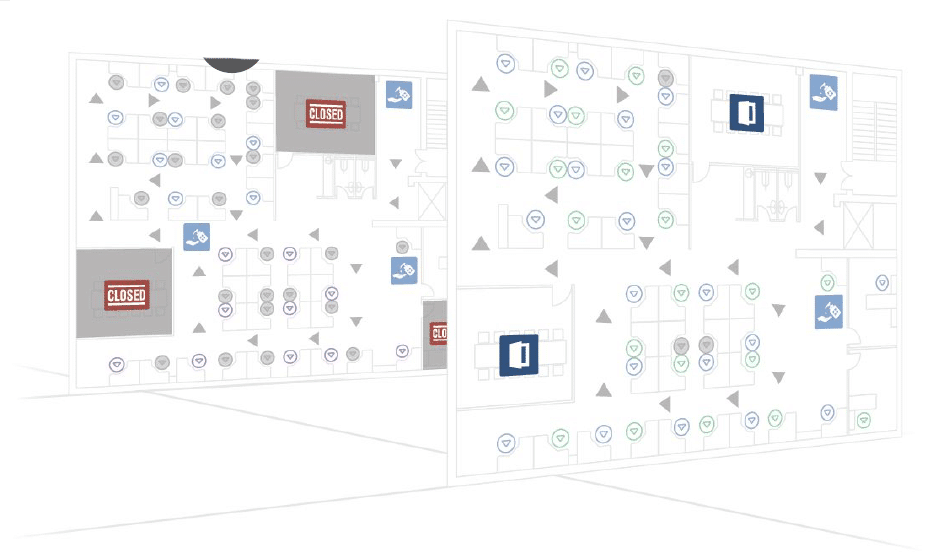
What can you do with Scenario Planning?
Visualize possible changes to the workplace
Scenario Planning software lets you move things around virtually—change employees from one seat to another, reconfigure the locations of furniture, desk, and resources with drag-and-drop—so you can test different scenarios and determine which layout works best for your needs.
Test different scenarios to see which works best
Before you make any physical changes to the workplace, create a variety of draft floor plans (aka “scenarios”). That way you can see what’s working, fix what isn’t, and choose the best configuration for your company’s needs.
Quickly plan and schedule moves
When a scenario is finalized, and all stakeholders are happy, move management software makes it easy to assign employees to seats. Automated notifications keep everyone in the loop, so employees (and other departments like IT and HR) always know when and where they’re moving.
Resolve seating conflicts, and notify everyone involved
When you manage floor plan changes manually, it’s easy for a few moves to slip through the cracks. When you bring a new floor plan to life with Scenario Planning software, any seating conflicts are flagged during the merge process, so you can resolve any seating conflicts that have been overlooked before employees move around in the workplace.
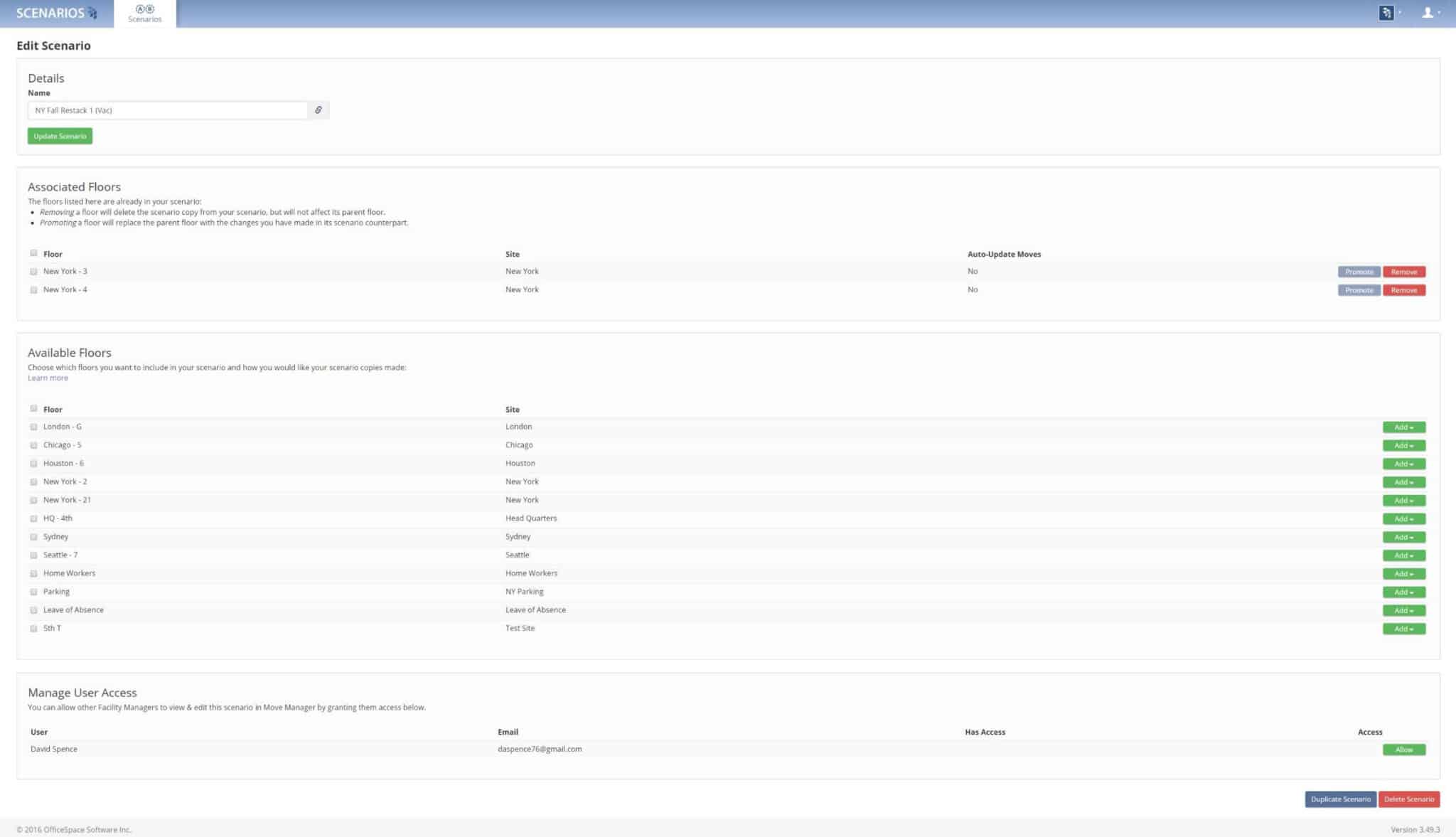
Easily find space for every employee
Ever tried to allocate new desks for employees with a pen and paper? It’s hard work. Scenario Planning software solves this challenge by identifying every employee involved in a move and adding them to a “move queue”.
Using move queues, a facility manager can quickly move each employee to an assigned seat on the floor plan with drag-and-drop. Alternatively, they can send the move queue to a department manager or team lead, and have them assign seating for their team.
Filter and visualize workplace data any way you like
When a scenario is being planned, workplace teams can compare big picture metrics like “number of occupants” and “occupancy status” between the parent floor and the new scenario.
And with a real-time comparison of each scenario and the parent floor it’s replacing, it’s easy for workplace teams to visualize how changes will impact the workplace and finalize their strategy before making any physical changes to the office.
Evolve and iterate your floor plans. Stay agile as needs change.
Improving your floor plans is a constant process. Especially now in the wake of COVID-19 as employees are returning to the offices in phases and workplace guidelines are in a state of flux.
Scenario Planning software helps you stay agile and respond to change rapidly, by letting you keep a scenario version of the floor plan even after merging it live. This allows you to continue to edit the scenario and iterate in smaller changes, instead of having to start the scenario process all over again.
Keep archived versions of old floor plans
Scenario Planning software lets you archive all of your old floor plans. So if a new floor plan doesn’t work out the way you’d hoped, you can revive the old floor plan and turn it into a new scenario—without having to recreate everything from scratch.

How to use Scenario Planning in the workplace
Here are some of the many real-world applications that workplace teams can use Scenario Planning to manage changes in the workplace.
Managing large-scale moves
Scenario Planning is a huge help when you’re about to manage a big move in the workplace.
Before you start moving anything around in the office, create a virtual draft of your floor plan In OfficeSpace, these are called “Scenarios”.
Scenarios let you experiment with different, virtual floor plan configurations. You can move people, reconfigure where furniture and company resources are placed.
Seeing what works (and what doesn’t) in just a few clicks of a mouse is a lot easier than hauling desks, chairs, and equipment around—only to find that the setup needs tweaking.
Read more:
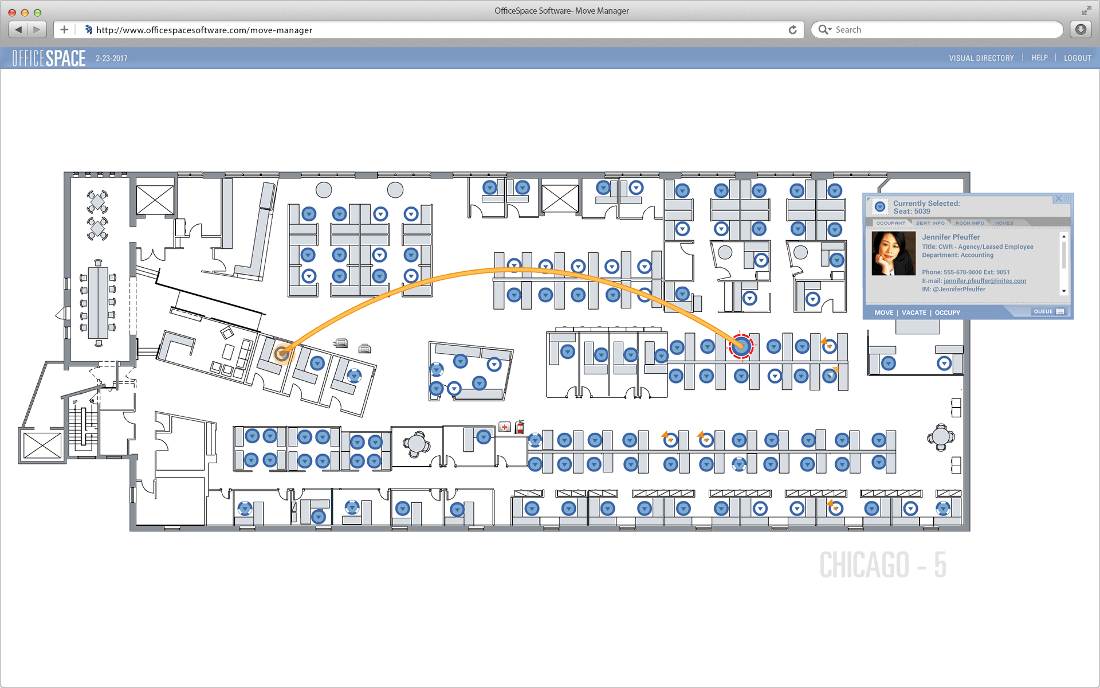
Collaborating with other teams on new floor plan layouts
Ever tried to use spreadsheets or PowerPoint to finalize new floor plans with other teams? Suffice to say, it isn’t fun.
Facility teams can use Scenario Planning software to collaborate with other teams and stakeholders on floor plans.
And because scenarios are hosted in the cloud, virtually. Teams can also work together on a scenario during in-person meetings (using a computer or conference room TV), or on-the-fly meetings (using an iPad).
Being able to collaborate with other teams on new floor plan layouts is extremely handy for a variety of situations:
- Email a Scenario to a team lead, and they can use it to assign seating for everyone on their team
- Pull up a Scenario in a board meeting and show company leadership new floor plan options
- Want to show someone a last-minute change? You can invite stakeholders to view and make adjustments at any time.
Once everybody’s happy with the proposed floor plan, all you have to do is activate the scenario and Move Manager will set the changes into motion.
Creating draft floor plans for each phase of your office reopening
Your floor plans will evolve as COVID-19 workplace guidelines change and you return more people back to the office.
With Scenario Planning, you can get ready for each phase of your reopening right now.
Prepare draft floor plans for each phase of your reopening in advance, and activate them in your workplace as soon as COVID-19 workplace guidelines change and more employees can safely return to the office.
For example, your draft scenarios might look something like this:
- Phase 1 Floor Plan (Active): 6-feet social distancing, 20% capacity per floor
- Phase 2 Floor Plan (Draft): 6-feet social distancing, 50% capacity per floor
- Phase 3 Floor Plan (Draft): 6-feet social distancing, 75% capacity per floor
- (…and so on)
Want to see Scenario Planning in action?
If you’re interested in seeing how OfficeSpace’s Scenario Planning software could help your team create a better, safer workplace, book some time with our team.
Photos: Dylan Gillis, You X Ventures, Mimi Thian, OSS



